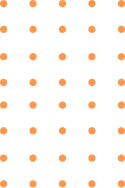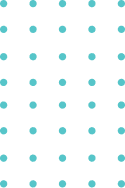Mastering ChatGPT: Essential Shortcuts, Hidden Features, and Power User Tips
ChatGPT’s web app is a versatile tool, but many users barely scratch the surface of its capabilities. From streamlined navigation to advanced prompt engineering, hidden gems can dramatically improve your productivity and output quality. Whether you’re drafting code, managing lengthy conversations, or leveraging GPT-4’s advanced features, this guide covers shortcuts, time-saving tricks, and expert techniques to transform how you interact with AI.
Efficient Navigation & Conversation Management
Quickly navigate ChatGPT’s interface using keyboard shortcuts like Ctrl + / (Cmd + / on Mac) to view all available commands. Use Ctrl + Shift + C to copy the last response, and Ctrl + Enter to submit prompts without lifting your hands from the keyboard. For managing conversations:
- Rename or delete chats via the left sidebar’s hover menu.
- Press Ctrl + K to jump to the search bar and find older discussions instantly.
- Revive interrupted outputs by clicking “Continue Generating” (or use Shift + Enter to force continuation).
Mastering Markdown and Formatting
ChatGPT supports markdown for structured responses. Enclose text in **bold**, *italics*, or `code snippets` to guide formatting. For code blocks, wrap content in triple backticks with a language specifier:
```python
print("Syntax-highlighted code")
```Use headers (#), bullet points, and tables to organize outputs. GPT-4 excels at rendering complex layouts—try prompts like “Display the steps in a numbered list with sub-bullets.”
Prompt Optimization and Advanced Techniques
Refine responses by specifying length (“Summarize in 3 sentences”), tone (“Explain like I’m 10”), or structure (“Compare X vs Y in a table”). Employ system messages to set context: “You are a Python expert. Explain recursion with examples.” For iterative editing, reference prior messages using @ to maintain coherence in long threads. Power users leverage custom instructions (Settings > Customize) to set persistent preferences for response style or expertise.
GPT-4 and ChatGPT Plus Exclusives
Subscribers gain access to features like document analysis (upload PDFs, spreadsheets, or images) and web browsing. Use “Analyze the attached report and highlight key trends” for data-driven tasks. GPT-4 handles complex code debugging better—paste snippets with error messages and ask for fixes. Enable Plugins or Advanced Data Analysis (formerly Code Interpreter) for real-time calculations, visualizations, or API integrations. For creative projects, experiment with DALL·E image generation via prompts like “Design a logo for a robotics startup.”
Conclusion: Unlocking ChatGPT’s Full Potential
Mastering these shortcuts and techniques reduces friction and unlocks ChatGPT’s advanced capabilities. Whether you’re organizing workflows with markdown, tailoring prompts for precision, or leveraging GPT-4’s document analysis, each trick adds layers of efficiency. Experiment with custom instructions and system messages to mold outputs to your needs, and stay updated on new features—OpenAI frequently rolls out enhancements. With practice, these strategies will transform ChatGPT from a basic chatbot into a indispensable productivity partner.